The Ultimate MacBook+PC Monitor Showdown
· 3 min read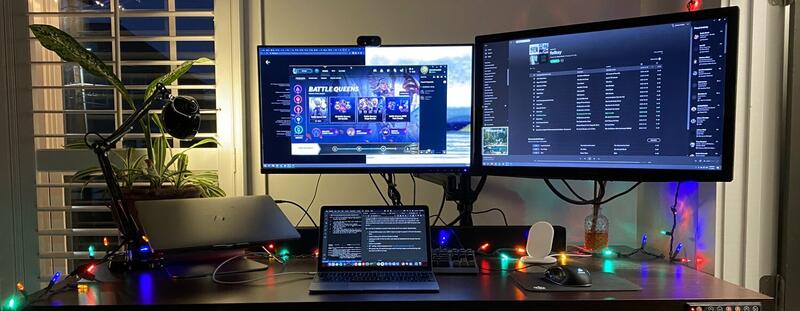
Like many folks finding their way through the COVID-19 pandemic, I’ve recently accepted a job working permanently remote. So for the foreseeable future my workstation will be pulling double-duty for macOS-based software development with a MacBook Pro and Windows-based gaming on a PC.
Modern monitors come with a lot of interesting features. Did you know you can connect a MacBook to a monitor using a single USB-C cable and transmit USB, power, audio and video?
Unfortunately, it’s not as simple as knowing whether a monitor supports USB-C. Many monitors support USB-C but don’t have any sort of way to pipe the audio out from the monitor (for example, to a sound bar). And some monitors have USB-C and audio out, but only provide 15W of power.
With enough features, the monitor effectively acts as a KVM+audio, like so:
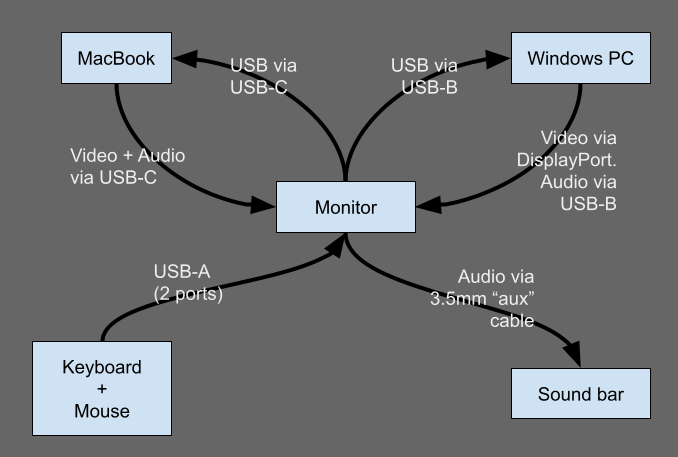
So I set out to identify a monitor that meets all of my criteria. Specifically:
- Has a built-in KVM switch that lets me easily switch between my PC and MacBook.
- Provides at least 60W power over USB-C (the bare minimum to power a 16-inch MacBook Pro).
- Some sort of audio output (almost always analog).
- Upstream USB-B Port so that I can plug my keyboard and mouse into the monitor and pipe PC audio through the monitor to the sound bar.
- VESA mountable.
- IPS panel. The viewing angles on my TN panel are so bad it interferes with my work so IPS is a must.
- 27” or 34” ultrawide @ 1440p. Good for gaming and happens to be the ideal non-retina DPI for macOS. Full retina @ 5k instead of 1440p would be nice, but unfortunately I couldn’t find such a monitor that meets all the minimum criteria. Awkward DPIs are a deal-breaker due to scaling and “shimmering” effects mentioned in the linked post.
Nice-to-haves:
- Adaptive sync (AS).
- 144hz refresh rate. At 60hz I lose track of my mouse cursor in League of Legends and we can’t have that!
- 90W power delivery over USB-C.
- Reasonable price.
Here’s what I found after about 15 hours of research:
| Model | Size | Pros | Cons |
|---|---|---|---|
| ViewSonic VP2771 | 27” 1440p | $200-$450 | 60hz, 60W USB-C |
| LG 34WK95C-W | 34” 1440p UW | Adaptive Sync | 75hz, 60W USB-C, ~$1,000 |
| Dell U3421WE | 34” 1440p UW | 90W USB-C | 60hz, ~$1,000 |
| LG 34WK95U | 34” 4k UW | 85W USB-C | 60hz, ~$1,300, awkward DPI |
| Dell U3219Q | 32” 4k | 90W USB-C | 60hz, ~$800, awkward DPI |
| BenQ PD3220U | 32” 4k | 85W USB-C | 60hz, ~$1,200, awkward DPI |
| Razer Raptor 27 | 27” 1440p | AS, 144hz, HDR | 15W USB-C, No VESA mount, $700 |
| Philips 346B1C | 34” 1440p UW | 90W, AS, $450 | 100hz, VA panel |
| Acer Predator X34 S | 34” 1440p UW | 200hz, AS, 85W | Not available (yet) |
I can’t guarantee this is an exhaustive list, but it might be. I left off monitors that are no longer for sale or lack crucial features like an audio output or upstream USB-B port.
As you can see, there’s no ideal monitor except for the Acer Predator X34 S, which isn’t available in the US yet and currently costs ¥9999 (roughly $1,500 USD). There’s a similar model with a lower refresh rate, the X34 GS, however I can only find it for sale in Australia for approximately $1,342 USD. In terms of what’s available today, you ultimately need to choose whether you want to sacrifice refresh rate, VESA mounting, USB-C charging, or panel type.
As luck would have it, I ended up snagging a ViewSonic VP2771 on eBay for $200 shipped. After all, I still have a 144hz TN panel that I can keep plugged into the gaming PC. It’s not ideal but it’ll work until I get my hands on that Acer.
Let me know in the comments if you find a monitor that should be in this list. If you want to play League of Legends together you can find me under the summoner name JamesJonesJrJr.
Stay safe out there, friends.